Info
Descrizione
|
OpenBoard è un’applicazione di lavagna interattiva Software Libero e multipiattaforma progettata principalmente per l’uso nelle scuole e nelle università. Può essere usata sia con lavagne interattive che con uno schermo tavoletta a penna, con o senza un’impostazione a doppio schermo, ed un proiettore. Da dove viene?: OpenBoard è nato da un fork di Open-Sankoré 2.0, il quale è derivato da un programma chiamato Uniboard. Questo fork è stato creato per riposizionare il software alle sue funzionalità di base e ai suoi valori originali, che sono il lavoro di un insegnante in classe, privilegiando la facilità d’uso. L’evoluzione di questo software perciò seguirà questi principi. Multipiattaforma: Le piattaforme supportate sono Windows (7+), macOS (10.9+) e Linux (provato su 16.04). Chi è conivolto?: Attualmente, OpenBoard viene mantenuto dal Dipartimento d’Istruzione (DIP) del canone di Ginevra, in Svizzera. L’Università di Losanna, che ha sviluppato il software Uniboard originale nel 2003 si è recentemente unita nello sforzo fornendo contributi logistici e finanziari. Si è tenuto un incontro nel luglio 2016 tra rappresentanti delle università di Losanna, Neuchâtel, Friburgo e Ginevra, dei Dipartimenti d’Istruzione dei cantoni di Ginevra e Giura come di varie altre istituzioni del cantone di Vaud (Svizzera), per organizzare assieme lo sforzo di evoluzione di OpenBoard. Ed ora?: L’interesse su questo programma sta crescendo velocemente in Svizzera ma anche in Europa e in Nord America. Verrà creata un’organizzazione legale svizzera senza scopo di lucro. Questa organizzazione promuoverà OpenBoard ed il suo sviluppo open source favorendo la collaborazione tra le parti interessate. Tutto questo nel pieno rispetto dei principi cardine che hanno portato alla creazione di questo fork, che si sta rifocalizzando sul lavoro dell’insegnante in classe, privilegiando la facilità d’uso. (Informazioni Prelevate Dal Sito Web Ufficiale) |
Software Libero
Cos’è Il Software Libero?
Il “Software Libero” è una questione di libertà, non di prezzo. Per capire il concetto, bisognerebbe pensare alla “libertà di parola” e non alla “birra gratis“. Il termine “free” in inglese significa sia gratuito che libero. L’espressione “Software Libero” si riferisce alla libertà dell’utente di eseguire, copiare, distribuire, studiare, cambiare e migliorare il software. Più precisamente, esso si riferisce a quattro tipi di libertà per gli utenti del software:
-» Libertà di eseguire il programma, per qualsiasi scopo (libertà 0).
-» Libertà di studiare come funziona il programma e adattarlo alle proprie necessità (libertà 1). L’accesso al codice sorgente ne è un prerequisito.
-» Libertà di ridistribuire copie in modo da aiutare il prossimo (libertà 2).
-» Libertà di migliorare il programma e distribuirne pubblicamente i miglioramenti, in modo tale che tutta la comunità ne tragga beneficio (libertà 3). L’accesso al codice sorgente ne è un prerequisito.
Quando si sente parlare di “software libero” (free software), la prima cosa che viene in mente è “gratis“. Per quanto questo sia vero nella maggior parte dei casi, il termine “free software” utilizzato dalla Free Software Foundation (creatori del progetto GNU e della licenza pubblica generale GNU [GNU General Public Licence, GNU GPL]) è da intendere nel senso di “libero” in quanto “in libertà” (“free as in freedom“= libero come in libertà), piuttosto che nel senso “senza costi” (che in genere si riferisca a “free as a free beer“= gratis come una birra gratuita). Il free software in questo senso è quel software che puoi usare, copiare, modificare, ridistribuire senza limiti. Questo contrasta con la licenza di molti software commericiali, dove ti è permesso installare il software su un solo computer, non ti è permesso di copiarlo, e mai vedrai il codice sorgente (source code). Il free software permette incredibili libertà all’utente finale (end user); inoltre, dato che il codice sorgente è disponibile a tutti, c’è molta più possibilità di trovare e correggere eventuali bug.
Quando un programma è rilasciato sotto la licenza GNU General Public Licence (the GPL):
-» si ha il diritto di utilizzare il programma per qualsiasi scopo;
-» si ha il diritto di modificare il programma e avere accesso ai sorgenti;
-» si ha il diritto di copiare e modificare il programma;
-» si ha il diritto di migliorare il programma, e rilasciare la propria versione.
In cambio di questi diritti, si ha qualche responsabilità rilasciando un programma su GPL, responsabilità studiate per proteggere la tua libertà e quella degli altri:
-» Devi distribuire la licenza GPL insieme al programma, in modo che l’utilizzatore sia a conoscenza dei suoi diritti garantiti dalla licenza.
-» Devi distribuire anche il codice sorgente, o fare in modo che sia liberamente accessibile.
-» Se modifichi il codice e rilasci la tua versione del programma, devi rilasciarla sotto GPL e fare in modo che il codice modificato sia liberamente accessibile (non è possibile utilizzare codice GPL in programmi proprietari).
-» Non puoi restringere la licenza del programma entro i termini della GPL (non puoi trasformare un programma GPL in uno proprietario, in altre parole non puoi limitare i diritti garantiti dalla licenza).
AppData
Che Cos’è La Cartella AppData?
La cartella AppData contiene le impostazioni, i file e i dati specifici per le app nel PC. La cartella è nascosta per impostazione predefinita in Esplora file e include tre sottocartelle nascoste: Local, LocalLow e Roaming.
-» Roaming. Questa cartella ( %appdata% ) contiene dati che possono essere spostati con il tuo profilo utente da un PC a un altro, come in un ambiente con domini, perché questi dati supportano la sincronizzazione con un server. Se accedi a un PC diverso in un dominio, ad esempio, i Preferiti o i segnalibri del Web browser saranno disponibili.
-» Local. Questa cartella ( %localappdata% ) contiene dati che non possono essere spostati con il tuo profilo utente. Questi dati sono di solito specifici di un PC o troppo grandi per eseguirne la sincronizzazione con un server. I Web browser, ad esempio, archiviano in genere i file temporanei in questa cartella.
-» LocalLow. Questa cartella ( %appdata%/…/locallow ) contiene dati che non possono essere spostati, ma offre anche un livello di accesso inferiore. Se esegui un Web browser in modalità protetta o provvisoria, ad esempio, l’app sarà in grado di accedere ai dati solo dalla cartella LocalLow.
-» Sono le app stesse a scegliere se salvare nelle cartelle Local, LocalLow o Roaming. La maggior parte delle app desktop usa la cartella Roaming per impostazione predefinita, mentre la maggior parte delle app di Windows Store usa la cartella Local per impostazione predefinita.
Avviso
Sconsigliamo di spostare, eliminare o modificare file o cartelle all’interno della cartella AppData. Questo tipo di interventi potrebbe compromettere le prestazioni di esecuzione delle app oppure impedirne del tutto l’esecuzione.
(Che cos’è la cartella AppData? Informazioni Prelevate Dal Sito Ufficiale Microsoft)
Applicazioni Setup E Soprattutto Portable.
C:\Users\Nome Utente PC\AppData\Roaming
Dove leggi “Nome Utente PC” inserisci il nome utente che utilizzi sul tuo computer. ALBERCLAUS è nome utente utilizzato nel mio PC.
Se il nome utente sul tuo computer è NiCo, ad esempio, allora il tuo percorso è il seguente: C:\Users\NiCo\AppData\Roaming
Per aprire la cartella “AppData“:
1) Clicca sopra il pulsante Start in basso a sinistra nella barra di Windows.
2) Digita (o copia inserendo il tuo nome utente) in “Cerca programmi e file“: C:\Users\Nome Utente PC\AppData\Roaming oppure copia ed incolla questo: %appdata%
3) Clicca sopra il tasto “Invio” dalla tastiera.
4) Clicca con il puntatore del mouse sopra la cartella Roaming che ti apparirà in alto nell’elenco dei risultati.
5) Aperta la cartella Roaming esegui il Copia “salvando” la cartella del programma Portable che utilizzi (oppure del programma setup).
Modifiche Ufficiali: Changes – v1.7.0 – 07/12/2023
New features
- Added the possibility to mark your documents as favorite. You can then drag and drop them from the library palette (the palette on the right side in Board Mode) to the board, so you can change from one document to another quicker. Note that every recently open document (during your current session) is also temporary added to the Favorite folder in the Library palette, even if they are not marked as favorite. They will be removed when you exit OpenBoard, unless you mark them as favorite (you can do so directly on the favorite folder).
- Added the possibility to import multiple files at once.
- Added a “Hints and tips” dialog that shows up in Board Mode, at launch, to provide some basic knowledge on how to use OpenBoard. The dialog can also be displayed via the OpenBoard menu.
- Removed obsolete “Web Browser” application from OpenBoard.
- Added a “Replace All” option in the replacement dialog of an UBX import.
- Added “Export background grid” and “Export background color” options to the preferences.
- In Board mode, thumbnails on the left palette display the current page in “real-time”
- Added the possibility to start in Document Mode.
- UBZ documents can now be imported everywhere in the Documents tree.
- Added the possibility to hide an object on extended screen when object is selected (useful for editable textboxes that you want to hide with the mask, and edit during class without revealing its content, for example). Note that your OS must be configured with “Extended Mode”, not in “Clone Mode”
- Added a popup asking user what to do when dropping an object above a widget, as the intent could be to drop it inside the widget or on the board.
- The internal navigator was completely reworked to use a modern, Chrome-based browser engine including full support for HTML5. It represented a lot of work, almost entirely accomplished by @letsfindaway. A huge thank you for his continuous dedication to the project. This migration came with a bunch of rework, but also some cool adding. Among other things :
- Improved support for creating widgets from web pages and detecting embed-able content.
- Configurable Cookie handling.
- Web Inspector for widget developers.
- Pick images and PDFs from web pages and add them to the board.
- Added the possibility to drag-and-drop or copy-paste of URLs to the board, to create a widget from the dropped web page, thanks to @letsfindaway.
- Rework of the display management. Via the preferences, you can now organize your screens in a more user-friendly way, thanks to @letsfindaway.
- Added a tool to draw Cartesian axes, thanks to @letsfindaway.
- Added an option to show intermediate grid lines (5mm), thanks to @letsfindaway.
- Added an option to enable a Seyes ruled background, thanks to @sebojolais. This option is
SeyesRuledBackgroundand to be placed in the[Board]section. - Zoom with “Ctrl + mouse wheel”. You can have a finer control of the zoom, using this functionality. You can also scroll in the current page (up and down with the mouse wheel, left and right with alt + mouse wheel). Original idea by @ootwch, improved by @letsfindaway.
- Added a Camera widget, to embed your camera directly in the board, thanks to @letsfindaway.
- Added the possibility to choose the text box size, by holding the mouse click until the desired width is reached (original idea by @sebojolais).
- Added the possibility to run the main screen of OpenBoard in Windowed mode, thanks to @micolous.
- Added support for ffmpeg-5, thanks to @letsfindaway.
- Added support for Qt 6, with the precious help of @letsfindaway amd @JBBgameich.
- Added support for Universal packaging on macOS.
Improvements
- Added keyboard shortcuts to colors (1, 2, 3, 4 and 5).
- Improved Desktop Mode UI so user knows what’s selected easier. Also reduced the time to hold left click for sub-menus to show up
- Toolbar and Preferences now also usable on low-resolution devices.
- Improved height handling of text boxes. Height is now automatically handled and adapt through user’s width resizes.
- Improved “confirm-before-delete” dialogs, by making them more explicit on what is about to be deleted. Added better icons to illustrate each use case.
- Display name in the tooltip of objects in the Library palette.
- Store JPEG images in their native format, thanks to @letsfindaway.
- Observe image rotation from image metadata, thanks to @letsfindaway.
- Size of exported PDF page is now same as imported PDF page size. Thank you @letsfindaway for the help !
- Allow dropping of images to sub-folders of the image library, thanks to @letsfindaway.
- Better positioning of annotations, thanks to @letsfindaway.
- Maintained compatibility for Qt 5.12, thanks to @letsfindaway and @JBBgameich
- Many performance improvements, with the precious help of @letsfindaway.
Bug fixes
- Fixed an issue where zooming in/out with an Axes tool on the board could end in a crash, thanks to @letsfindaway
- Fixed an issue where, in a network-storage context, objects (PDF, audio, etc) could be removed from the document.
- Fixed an issue where it was no longer possible to resize a widget, horizontally or vertically.
- Fixed an issue where right-clicking on a textbox, would deselect it, making inoperative the actions of the context menu.
- Fixed a crash where a not correctly readable PDF would prevent export from working. A new dialog is now showing up to explain user what’s going on, before falling back to the export of the PDF pages as detailed (heavy) images.
- Fixed an issue where user would have to click multiple times on “undo” to obtain the desired result.
- Fixed an issue where it was not possible to change font size on an empty text box.
- Fixed an issue where deleting the last character of a text box would provoke a resize of the box.
- Fixed an issue where user could duplicate a page by accidentally drag and drop a thumbnail from Documents Mode to Board Mode.
- Fixed an issue where rotating an object more than 90° would flip it horizontally.
- Fixed an issue on macOS where clicking on “play” on a video would resize it to its original size.
- Fixed an issue where it was not possible to open an UBZ by double-clicking on it with OpenBoard already launched.
- Fixed an issue where an unwanted drag and drop could be started when simply clicking on a thumbnail on the left palette.
- Fixed an issue where grid-size was not persisted, nor read, if crossed/ruled background was not selected (making axes tool loaded in another machine not corresponding to original).
- Fixed an issue where an object in the right palette could be selected but displayed buttons not referring to it or its current state, after a drag and drop for example.
- Fixed an issue where clicking on a selected item or on its delegate frame would deselect it.
- Fixed an issue where Google Maps application was no longer working.
- Fixed an issue where it was no longer possible to drag and drop a JPEG from a Pixabay search.
- Fixed multiple crashes.
- Several issues were fixed regarding interactivities, thanks to the migration made by @letsfindaway to a Chrome-based browser engine. Drop-down lists should now behave correctly, and it should be possible to scroll up and down when needed.
- Many fixes related to handling of metadata, thanks to @letsfindaway.
- Export of pages with widgets now export a snapshot of the widget content, thanks to @letsfindaway.
- Fixed some typos, thanks to @cheese1.
Known issues
- Some 3rd party widgets may no longer work, as the internal widget API was changed. Please report to the widget author as well as to the OpenBoard team to help updating the widget.
- Adding a PDF to the board from the internal browser (right click -> add to board) does not work consistently.
- Some use cases remain where you can end up with documents at the same level having the same name.
- An issue can occur, that is not clearly identified at this time, when importing an UBX, where users end up with the imported documents appearing multiple times in the documents tree, at the same level.
Linux
- In Desktop Mode, Gnome Dock should be set to bottom position to workaround the issue with the OpenBoard left palette not being usable from above it (cf. https://bugreports.qt.io/browse/QTBUG-81341 for more details).
Ubuntu 20.04
- When Control screen is not the first screen on the left, main menu will not appear where it should. It is due to a Qt bug (cf. https://bugreports.qt.io/browse/QTBUG-84462 for more details).
MacOS
- Some
.mp4videos can be read, some can’t.

















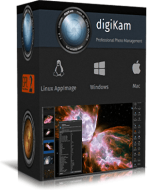




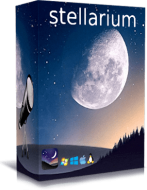
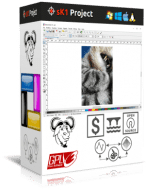




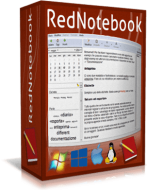









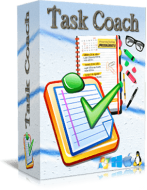














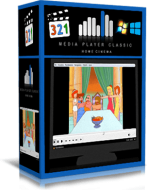








Ultimi Commenti