Info
Descrizione
|
Greenshot è un programma gratuito Software Libero di screenshot per sistemi operativi Windows: crea immagini complete o parziali del desktop. Greenshot è sviluppato da Thomas Braun, Jens Klingen e Robin Krom e pubblicato sotto licenza GNU General Public. Greenshot Crea immagini di una regione selezionata, finestra o schermo intero e può anche catturare completi (scorrimento) pagine Web con possibilità di annotare, evidenziare o nascondere parti del screenshot. Inoltre è possibile esportare la schermata in vari modi: salvato in un file, inviare a.. stampante, copia negli appunti, allegare alle e-mail, inviare programmi di Office o caricare su siti di foto come Flickr ed altri. Greenshot è facile da capire e configurare utilizzato principalmente da project manager, sviluppatori di software, redattori tecnici e tester. Caratteristiche: -» Necessita del .NET Framework 4.7.2 o superiore installato sul PC
|
Tutorial 2015
Software Libero
Cos’è Il Software Libero?
Il “Software Libero” è una questione di libertà, non di prezzo. Per capire il concetto, bisognerebbe pensare alla “libertà di parola” e non alla “birra gratis“. Il termine “free” in inglese significa sia gratuito che libero. L’espressione “Software Libero” si riferisce alla libertà dell’utente di eseguire, copiare, distribuire, studiare, cambiare e migliorare il software. Più precisamente, esso si riferisce a quattro tipi di libertà per gli utenti del software:
-» Libertà di eseguire il programma, per qualsiasi scopo (libertà 0).
-» Libertà di studiare come funziona il programma e adattarlo alle proprie necessità (libertà 1). L’accesso al codice sorgente ne è un prerequisito.
-» Libertà di ridistribuire copie in modo da aiutare il prossimo (libertà 2).
-» Libertà di migliorare il programma e distribuirne pubblicamente i miglioramenti, in modo tale che tutta la comunità ne tragga beneficio (libertà 3). L’accesso al codice sorgente ne è un prerequisito.
Quando si sente parlare di “software libero” (free software), la prima cosa che viene in mente è “gratis“. Per quanto questo sia vero nella maggior parte dei casi, il termine “free software” utilizzato dalla Free Software Foundation (creatori del progetto GNU e della licenza pubblica generale GNU [GNU General Public Licence, GNU GPL]) è da intendere nel senso di “libero” in quanto “in libertà” (“free as in freedom“= libero come in libertà), piuttosto che nel senso “senza costi” (che in genere si riferisca a “free as a free beer“= gratis come una birra gratuita). Il free software in questo senso è quel software che puoi usare, copiare, modificare, ridistribuire senza limiti. Questo contrasta con la licenza di molti software commericiali, dove ti è permesso installare il software su un solo computer, non ti è permesso di copiarlo, e mai vedrai il codice sorgente (source code). Il free software permette incredibili libertà all’utente finale (end user); inoltre, dato che il codice sorgente è disponibile a tutti, c’è molta più possibilità di trovare e correggere eventuali bug.
Quando un programma è rilasciato sotto la licenza GNU General Public Licence (the GPL):
-» si ha il diritto di utilizzare il programma per qualsiasi scopo;
-» si ha il diritto di modificare il programma e avere accesso ai sorgenti;
-» si ha il diritto di copiare e modificare il programma;
-» si ha il diritto di migliorare il programma, e rilasciare la propria versione.
In cambio di questi diritti, si ha qualche responsabilità rilasciando un programma su GPL, responsabilità studiate per proteggere la tua libertà e quella degli altri:
-» Devi distribuire la licenza GPL insieme al programma, in modo che l’utilizzatore sia a conoscenza dei suoi diritti garantiti dalla licenza.
-» Devi distribuire anche il codice sorgente, o fare in modo che sia liberamente accessibile.
-» Se modifichi il codice e rilasci la tua versione del programma, devi rilasciarla sotto GPL e fare in modo che il codice modificato sia liberamente accessibile (non è possibile utilizzare codice GPL in programmi proprietari).
-» Non puoi restringere la licenza del programma entro i termini della GPL (non puoi trasformare un programma GPL in uno proprietario, in altre parole non puoi limitare i diritti garantiti dalla licenza).
AppData
Che cos’è La Cartella AppData?
La cartella AppData contiene le impostazioni, i file e i dati specifici per le app nel PC. La cartella è nascosta per impostazione predefinita in Esplora file e include tre sottocartelle nascoste: Local, LocalLow e Roaming.
-» Roaming. Questa cartella ( %appdata% ) contiene dati che possono essere spostati con il tuo profilo utente da un PC a un altro, come in un ambiente con domini, perché questi dati supportano la sincronizzazione con un server. Se accedi a un PC diverso in un dominio, ad esempio, i Preferiti o i segnalibri del Web browser saranno disponibili.
-» Local. Questa cartella ( %localappdata% ) contiene dati che non possono essere spostati con il tuo profilo utente. Questi dati sono di solito specifici di un PC o troppo grandi per eseguirne la sincronizzazione con un server. I Web browser, ad esempio, archiviano in genere i file temporanei in questa cartella.
-» LocalLow. Questa cartella ( %appdata%/…/locallow ) contiene dati che non possono essere spostati, ma offre anche un livello di accesso inferiore. Se esegui un Web browser in modalità protetta o provvisoria, ad esempio, l’app sarà in grado di accedere ai dati solo dalla cartella LocalLow.
-» Sono le app stesse a scegliere se salvare nelle cartelle Local, LocalLow o Roaming. La maggior parte delle app desktop usa la cartella Roaming per impostazione predefinita, mentre la maggior parte delle app di Windows Store usa la cartella Local per impostazione predefinita.
Avviso
Sconsigliamo di spostare, eliminare o modificare file o cartelle all’interno della cartella AppData. Questo tipo di interventi potrebbe compromettere le prestazioni di esecuzione delle app oppure impedirne del tutto l’esecuzione.
(Che cos’è la cartella AppData? Informazioni Prelevate Dal Sito Ufficiale Microsoft)
Applicazioni Setup E Soprattutto Portable.
C:\Users\Nome Utente PC\AppData\Roaming
Dove leggi “Nome Utente PC” inserisci il nome utente che utilizzi sul tuo computer. ALBERCLAUS è nome utente utilizzato nel mio PC.
Se il nome utente sul tuo computer è NiCo, ad esempio, allora il tuo percorso è il seguente: C:\Users\NiCo\AppData\Roaming
Per aprire la cartella “AppData“:
1) Clicca sopra il pulsante Start in basso a sinistra nella barra di Windows.
2) Digita (o copia inserendo il tuo nome utente) in “Cerca programmi e file“: C:\Users\Nome Utente PC\AppData\Roaming oppure copia ed incolla questo: %appdata%
3) Clicca sopra il tasto “Invio” dalla tastiera.
4) Clicca con il puntatore del mouse sopra la cartella Roaming che ti apparirà in alto nell’elenco dei risultati.
5) Aperta la cartella Roaming esegui il Copia “salvando” la cartella del programma Portable che utilizzi (oppure del programma setup).
Modifiche Ufficiali: Changes – 1.3.277
New features
- The editor now has a zoom. Build by our awesome community member @KillyMXI PR #201
- Windows 10 has out of the box OCR support, this can now be used from Greenshot. We added functionality which is on par with that we provided via an old Microsoft component called “MODI”. To reduce our maintenance, we removed the old functionality. This is the first step with Windows 10 OCR, we have some great plans with this.
- Greenshot can now use the Windows 10 app sharing, share screenshots with app which support bitmaps.
- Greenshot now can use the Windows 10 notifications system, which looks better. We will add more user friendly functionality for this later.
- FEATURE-1110: Making it possible to use a hotkey to open the clipboard, for details look at the issue.
- FEATURE-1125: Add shortcuts (0-9, +/-) for foreground color, background color, line thickness, bold and shadow (#338)
- #249 (#388): Added the ability to crop an image vertically and horizontally. Build by our awesome community member @Christian-Schulz
General improvements:
- Improved the about and error details with better version information, and OS name.
- Upgraded the .NET Framework dependency to 4.7.2, any lower version would cause a lot of additional work and make the installer even bigger.
- Used more recent versions of software components, which brings better/more functionality and make it easier to find bugs.
- DPI improvements, so people have less issues using Greenshot with high DPI screens.
- Made the selection boxes (grippers) bigger and resize with the DPI settings
- Update check should have less impact with us and for the user
- PR #224, #230: Added Italian to the installer, a lof of PR’s from @bovirus
- PR #216: Added support to generate random characters in the filename
- Changed the cloud services Box, DropBox and Imgur to use the default browser in combination with getgreenshot.org instead of the embedded, solving incompatibility issues.
- #348, BUG-2892 and more: Improved clipboard stability
- #314: Added additional tray-icon click actions which support additional functionality with one click. (no setting UI yet)
- FEATURE-1196: Selects a color with double click to close color dialog (thanks to @EricCogen)
- #385/#384: Added support for more file formats, read more about it here
Known issues
- Bug #283: Drawing Unicode icons (emoticons) in the editor, this is an generic Windows issue with the technology we currently use.
- Bug #326: Rounded corners of Windows 11 windows should be transparent
Bug fixes
Functionality fixes:
- BUG-2693, BUG-2693, BUG-2743: Greenshot doesn’t recognize a MAPI client
- BUG-2535: Greenshot selects invisible windows fix was suggested by Raymond Chen here
- BUG-2544: Enabled TLS1.1 & 1.2 to fix jira connectivity and do not use the JIRA session support as this was deprecated.
- BUG-2529: This should most likely fix the excessive update checks.
- BUG-1919: Screenshot works once on Internet Explorer
- BUG-1943: Picassa no longer supported by Google – Picassa plugin update to Google Photos
- BUG-2127: Incorrect link image to picasa
- BUG-2170: Editor buttons are too small on high-resolution PC
- BUG-2300: User need to do a lot of CTRL + Z to undo the ellipse/rectangle modification
- BUG-2736: Cropping a capture where a speech bubble is shown doesn’t move the bubble tail
- PR #157: Fixing textbox issue with polish letter “ą”
- Bug #124: some minor issues with the EmailDestination
- Bug #149: If using a full screen capture of the current monitor, not the default, the mouse cursor is not visible.
- Bug #279: External commands where duplicated in the editor and dynamic destination picker
- BUG-2565: Fixed the tooltips on the recent colors not representing the color.
- BUG-2951: Improved the office executable detection, sometimes it wasn’t found. Fix by @jdavila71
- Fixed backwards compatibility for the .greenshot file, it should now be possible to read Greenshot 1.2 files.
Stability fixes:
- SUPPORT-407: Reduced an attack vector by placing quotes around the startup path to Greenshot
- BUG-2792: Fixed the issue that PowerToys is interacting with our region selection window.
- BUG-2644: Fixed a NPRE when exporting to Powerpoint when it’s not running yet.
- BUG-2542: Fix for shutdown issue (ImgurPlugin)
- BUG-2249: Error after switching between colors
- BUG-2303: Greenshot 1.2.10 Build 6 (64 bit) – Dotnet 4.0 framework crash.
- BUG-2307: Using the pencil tool, changing colors, undo, pencil tool again, produces error dump.
- BUG-2309: Exception while editing screen shot
- BUG-2403: error message came up immediately after a restart of Windows.
- BUG-2435: Crash
- BUG-2463: Crash on moving freehand drawing
- BUG-2484: Unexpected error pop-up after DRIVER VERIFIER IOMANAGER VIOLATION Blue Screen of Death
- BUG-2486: program window goes white with red x through it
- BUG-2552: Crashed when drawing new colored line after a ctrl+z undo.
- BUG-2557: sudden shut down due to error , Error
- BUG-2567: Automatic error, tells me to report a bug
- BUG-2577: Erreur inattendue
- BUG-2592: Crash when copying to clipboard
- BUG-2615: Greenshot crashed while changing line color
- BUG-2642: Greenshot Image Editor crashed when I clicked “undo”
- BUG-2654: GS crashing when logging off from a Windows account right after logging-on
- BUG-2669: Exception on startup of Greenshot
- BUG-2684: Freehand tool causes crash after color change & undo
- BUG-2698: Imgur: Object reference not set to an instance of an object.
- BUG-2699: Crash on deleting a line path
- BUG-2700: Imgur: Continued Error
- BUG-2703: Crash dump: “Message: The notification platform is unavailable.”
- BUG-2707: Moving or editing object (usually cursor object) occasionally crashes Greenshot
- #246,BUG-2448, BUG-2593, BUG-2427, BUG-2444, BUG-2272: Inconsistent scale behavior when scaling objects with shift modifier
- #321: Fixed an issue with reloading the configuration
- #335: Fixed a crash when Ctrl + Delete was used in the editor. This key combinations replaces the background (capture) with transparency.
- #348: Added a workaround to the Windows 11 & Docker flashing desktop issue, hope Microsoft solves this.
- #320: Added a workaround for the Slack & window sharing breaking Greenshot issue, hope Slack solves this.
- #390: Limited the title of the editor destination in the destination picker, preventing it to obscure the destination.

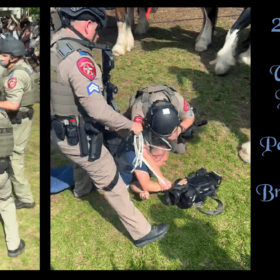

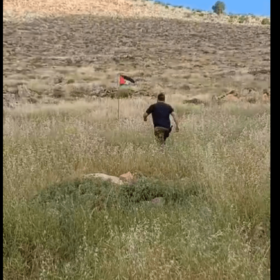


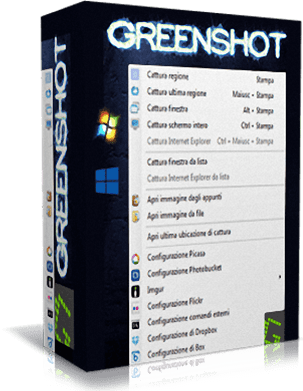





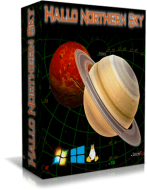
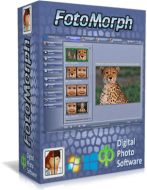

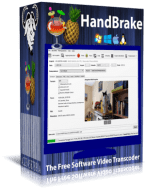














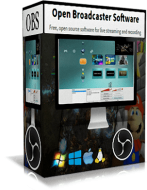
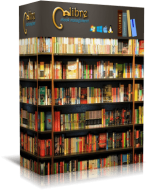





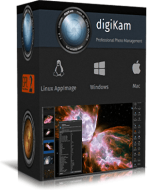


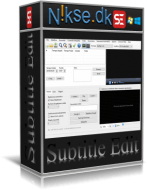








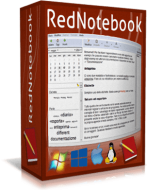

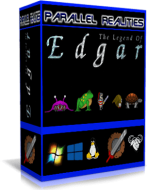







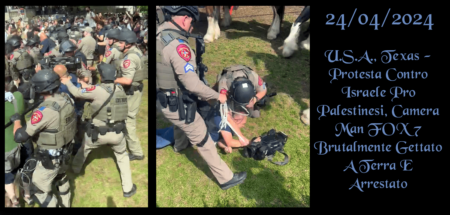
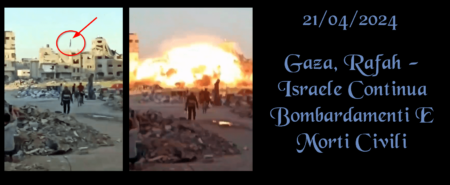

Novità PortableNAMP Greenshot versione 1.3.274:
– Migliorata la traduzione della lingua italiana per adattarsi meglio alla minuscola scheda interfaccia utente delle impostazioni.
Novità PortableNAMP Greenshot versione 1.3.219:
– Da questa versione NAMP ha deciso di prendere in mano la traduzione della lingua italiana. Benchè sia supportata ufficialmente, NAMP non crede che sia tradotta fedelmente. Ragion per cui, sarà mantenuta la traduzione solo per la Portable condivisa: chiunque, come da mia licenza, può prelevarla, modificarla e condividerla a proprio piacere.